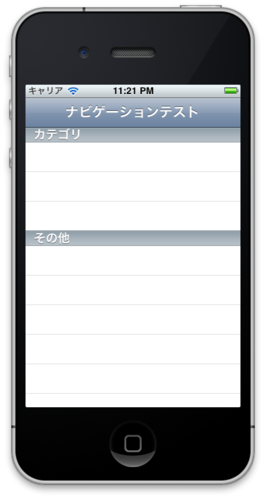InterfaceBuilderで画面遷移をさせる
この前、CoreDataを使ってみていました。その時に、「画面遷移させる方法がよくわからない」と感じていました。CoreDataもわからないし、画面遷移もわからない...となってしまって、ウガウガしていました。それでも、CoreDataについては「CoreDataのxcdatamodeldと、xcdatamodel - めも帖」で、個人的には大分、ぼんやりとですが分かってきた気がします。
そこで、画面遷移についても整理したいと思ってまとめてみました。
新規プロジェクトを作る
- Navigation-based Applicationを選択
- 「TestApp」という名前を入力
※余談なんですが、Navigationについても、よくわかっていません。xibをいじってみると、なんとなく分かってくるんですが...
タイトルを設定
RootViewController.mを編集します
ナビゲーションの部分にタイトルを表示します
- (void)viewDidLoad { self.title = @"ナビゲーションテスト"; [superviewDidLoad]; }
UITableViewの設定
セクション毎の設定をします。UITableViewの設定の豊富さに、呆れてしまいます。
- カテゴリ、その他というセクションを用意
- カテゴリのセクションには、3つのセル。その他のセクションには、2つのセル
// セクション数 - (NSInteger)numberOfSectionsInTableView:(UITableView *)tableView { return 2; } // セクション毎のセル数 - (NSInteger)tableView:(UITableView *)tableView numberOfRowsInSection:(NSInteger)section { switch(section) { case0: return 3; case1: return 2; } return1; } // セクションのタイトル - (NSString *) tableView:(UITableView *) tableView titleForHeaderInSection:(NSInteger) section { switch(section) { case0: return@"カテゴリ"; case1: return@"その他"; } returnnil; }
セルに文字を表示
セルに文字を表示させます
cell.textLabel.textという書き方に変わったそうです
以前は、cell.textという書き方で、これでも動きましたが、注意されてしまいました
// セル毎の設定 - (UITableViewCell *)tableView:(UITableView *)tableView cellForRowAtIndexPath:(NSIndexPath *)indexPath { staticNSString *CellIdentifier = @"Cell"; UITableViewCell *cell = [tableViewdequeueReusableCellWithIdentifier:CellIdentifier]; if (cell == nil) { cell = [ [[UITableViewCellalloc] initWithStyle:UITableViewCellStyleDefaultreuseIdentifier:CellIdentifier] autorelease ]; } // cell.textLabel.text = @"セルのタイトル"; // return cell; }
セルに文字を表示
先程のままだと、「セルのタイトル」という文字だらけになるので、調整。
セクションや、セルに合わせて文字を変更
// セル毎の設定 - (UITableViewCell *)tableView:(UITableView *)tableView cellForRowAtIndexPath:(NSIndexPath *)indexPath { staticNSString *CellIdentifier = @"Cell"; UITableViewCell *cell = [tableViewdequeueReusableCellWithIdentifier:CellIdentifier]; if (cell == nil) { cell = [ [[UITableViewCellalloc] initWithStyle:UITableViewCellStyleDefaultreuseIdentifier:CellIdentifier] autorelease ]; } // セクション毎に、セルごとにタイトルを入れる if( indexPath.section == 0 ) { if( indexPath.row == 0 ) { cell.textLabel.text = @"jkondoの日記"; }elseif( indexPath.row == 1 ) { cell.textLabel.text = @"naoyaのはてなダイアリー"; }elseif( indexPath.row == 2 ) { cell.textLabel.text = @"tapestry"; } }elseif( indexPath.section == 1 ) { if( indexPath.row == 0 ) { cell.textLabel.text = @"めも帖"; } } // セルを返す return cell; }
xibファイルを追加
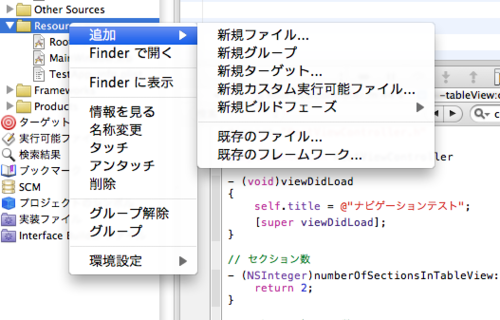
InterfaceBuilderでレイアウトをするために、下記のファイルを追加
個人的にですが、Resourcesのフォルダにいれています
- webView.xib(UIWeb)
- tableView.xib(UITableView)
controllerファイルを用意

用意したxibファイルを動かすためのClass(Controller)ファイルを用意
Classesフォルダ(これも個人的には、このフォルダに入れてます)に新規ファイルを用意します
- WebViewController
- TableViewController
TableViewController.mの部分を書き換える
セクションの設定時に、文字列を返しているので、コンパイル時にエラーになります。
適当な数値に書き換えておきます
- (NSInteger)numberOfSectionsInTableView:(UITableView *)tableView { return 1; } - (NSInteger)tableView:(UITableView *)tableView numberOfRowsInSection:(NSInteger)section { return 1; }
webController.hを編集
Outletと、UIWebViewに渡すための文字列urlを設定しておきます
#import <UIKit/UIKit.h>
@interface WebViewConroller : UIViewController
{
IBOutletUIWebView *web;
NSString *url;
}
@property(nonatomic,retain) UIWebView *web;
@property(nonatomic,retain) NSString *url;
@end
xibファイルの設定
RootViewController.h
RootViewController.hを設定
importを追加します
#import <UIKit/UIKit.h> #import "WebViewController.h" #import "TableViewController.h" @interface RootViewController : UITableViewController { } @end
WebViewController.m
指定したURLを開くための処理を入れておきます
@synthesize url; @synthesize web; - (void)viewDidLoad { [webloadRequest:[NSURLRequestrequestWithURL:[NSURLURLWithString:url]]]; [superviewDidLoad]; }
RootViewController.mを編集
セルを選んだ時の処理を入れます
今回は、safariで開いたり、UIWebViewで開いたり、UITableVIewで開いたりします
- (void)tableView:(UITableView *)tableView didSelectRowAtIndexPath:(NSIndexPath *)indexPath { // 実際の切り替え処理 if (indexPath.section == 0) { if (indexPath.row == 0) { // safariで開く NSURL *url = [NSURLURLWithString:@"http://d.hatena.ne.jp/jkondo/"]; [[UIApplicationsharedApplication] openURL:url]; }elseif (indexPath.row == 1) { // safariで開く NSURL *url = [NSURLURLWithString:@"http://d.hatena.ne.jp/naoya/"]; [[UIApplicationsharedApplication] openURL:url]; }else { // UIWebView WebViewController *webView = [[WebViewControlleralloc]initWithNibName:@"webView"bundle:[NSBundlemainBundle]]; webView.url = @"http://d.hatena.ne.jp/reikon/"; webView.title = @"WebViewのテスト"; [self.navigationControllerpushViewController:webView animated:YES]; [webView release]; } }else{ // TableViewでの表示 TableViewController *listView = [[TableViewControlleralloc]initWithNibName:@"tableView"bundle:[NSBundlemainBundle]]; listView.title = @"TableViewのテスト"; [self.navigationControllerpushViewController:listView animated:YES]; [listView release]; } }
感想
iPhoneのアプリを触っていると、思うのは豊富な画面遷移方法があること。なので、今回は一例だけまとめてみることにしました。
InterfaceBuilder(IB)を使うなら使うで、開発方法を決めていかないと、あれこれ混ぜてやってしまうと、後々面倒なことになりそうです(というか、なりました)。
IBは、便利なんですが、奥の深いツールのように思います。また、情報が見当たりにくい(操作方法を検索しにくいだけかもしれません)。それだけに、分かり始めると、便利そうなツールに思えます。もちろん、Xcodeで書くことで設定することもできるんでしょうけれど...
WebとiOSの違いも感じました。Webだと、基本的にリンクで画面が遷移します。リンク要素はHTMLで定義して、CSSでレイアウトする。これに加えて、JavaScriptで演出を加えたりすることも出来ます。
そんな違いを感じずにはいられませんでした